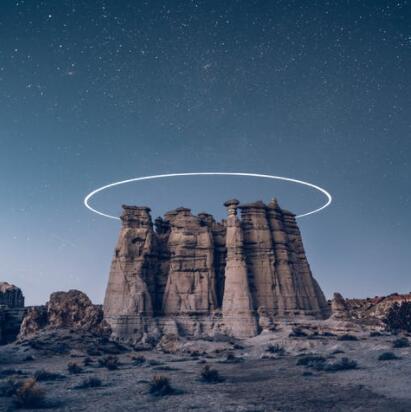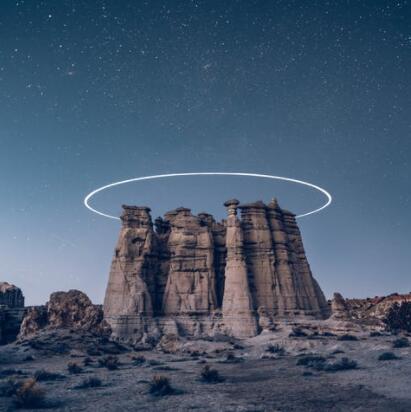使用阿里云源快速安装docker,编辑脚本auto-docker.sh
if [[ "$(whoami)" != "root" ]]; then
echo "please run this script as root !" >&2
exit 1
fi
echo -e "\\033[31m the script only Support CentOS_7 x86_64 \\033[0m"
echo -e "\\033[31m system initialization script, Please Seriously. press ctrl+C to cancel \\033[0m"
HostName=$1
# 检查是否为64位系统,这个脚本只支持64位脚本
platform=$(uname -i)
if [[ $platform != "x86_64" ]];then
echo "this script is only for 64bit Operating System !"
exit 1
fi
if [[ "$1" == "" ]];then
echo "The host name is empty."
exit 1
else
hostnamectl --static set-hostname "$HostName"
hostnamectl set-hostname "$HostName"
fi
mkdir -p /opt/backup/repo/
mv /etc/yum.repos.d/*.repo /opt/backup/repo/
curl -o /etc/yum.repos.d/CentOS-Base.repo http://mirrors.aliyun.com/repo/Centos-7.repo
yum install -y yum-utils device-mapper-persistent-data lvm2 nfs-utils conntrack-tools
yum-config-manager --add-repo http://mirrors.aliyun.com/docker-ce/linux/centos/docker-ce.repo
rpm --import https://mirrors.aliyun.com/kubernetes/yum/doc/rpm-package-key.gpg
rpm --import https://mirrors.aliyun.com/kubernetes/yum/doc/yum-key.gpg
yum makecache fast
yum install -y nmap unzip wget vim lsof xz net-tools yum-utils iptables-services ntpdate ntp-doc psmisc deltarpm yum-plugin-ovl etcd bash-completion
yum install -y yum-utils device-mapper-persistent-data lvm2 socat
yum install -y docker-ce-18.09.8 docker-ce-cli-18.09.8
systemctl enable docker
systemctl stop docker
mkdir -p /etc/docker
if [[ -f /etc/docker/daemon.json ]] ; then
cp /etc/docker/daemon.json /etc/docker/daemon.json.bak1
fi
echo -e '
{
"storage-driver": "overlay2",
"storage-opts": [ "overlay2.override_kernel_check=true" ],
"registry-mirrors": ["https://4ux5p520.mirror.aliyuncs.com"],
"exec-opts": ["native.cgroupdriver=systemd"],
"data-root": "/data/docker",
"log-driver": "json-file",
"log-opts": {
"max-size": "100m"
}
}
' > /etc/docker/daemon.json
systemctl daemon-reload
systemctl restart docker
echo "ok"
使用方法
bash auto-docker.sh 修改后主机名